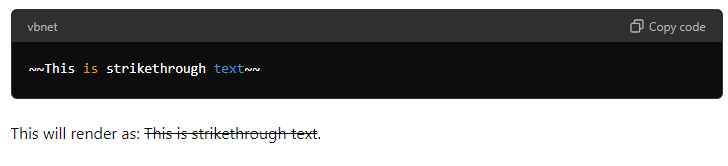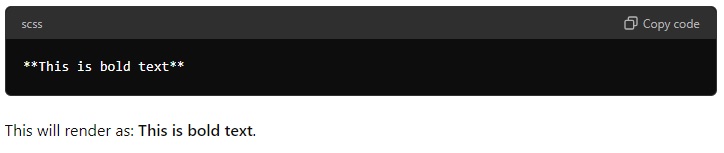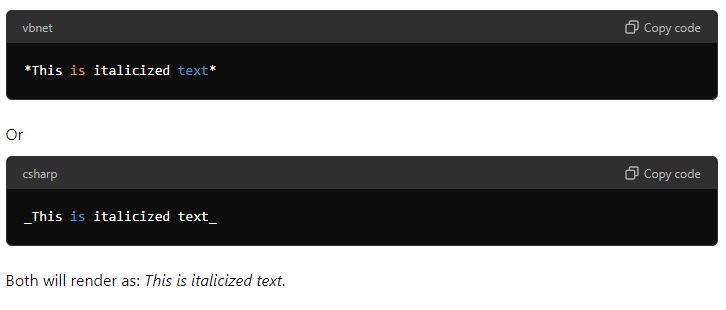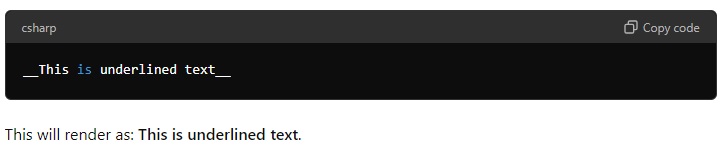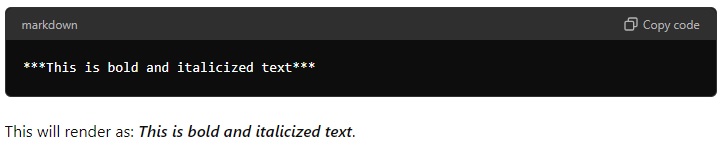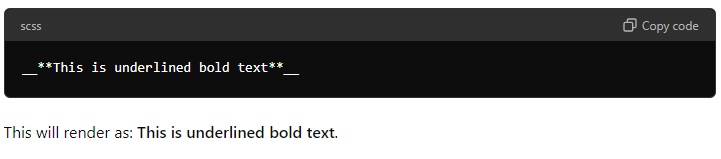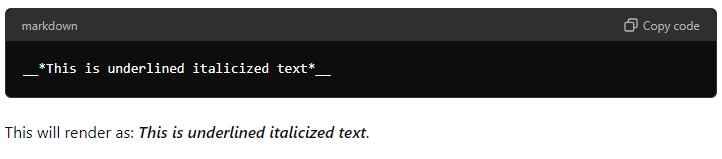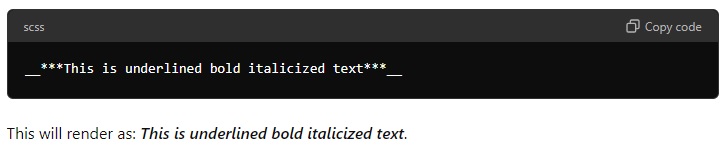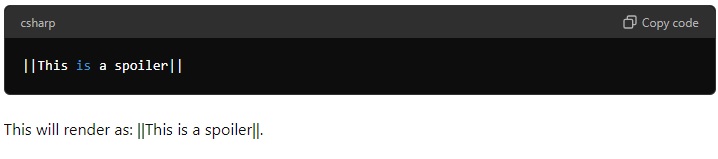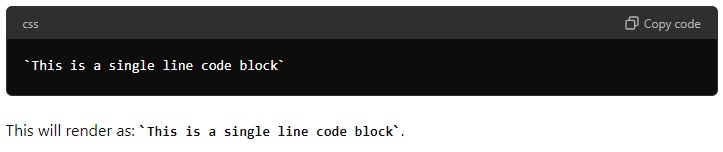15 Discord Text Formatting Hacks & Commands You Need to Know!
Unlock the full potential of Discord with expert tips on text formatting, Markdown, and style combinations.
Discord has become one of the most popular platforms for gamers and communities to connect, offering a mix of voice and text channels. While voice channels are great for real-time communication, text channels are where many users shine, thanks to Discord text formatting. By using Discord text tricks, you can make your messages stand out and add flair to your conversations.
Discord uses Markdown, a simple markup language, to enable text formatting like bold, italics, underlining, and more. Whether you’re looking to emphasize a point, hide spoilers, or organize your messages with code blocks and quotes, this guide will walk you through all the Discord text formatting commands you need to know.
Understanding Discord Markdown: The Backbone of Text Formatting
Before diving into specific Discord text formatting commands, it’s important to understand the foundation: Markdown. This lightweight markup language allows you to format text using simple symbols. Discord’s integration of Markdown makes it easy to apply bold, italics, and other styles without needing complex tools.
Markdown works in the background on Discord, allowing you to apply different text styles just by adding symbols around your text. This intuitive system offers many Discord text formatting options, enabling users to create complex styles with ease.
Here’s a breakdown of the most common Discord text formats and how to use them:
Read Also: How to Change the Discord About Me Section
Discord Text Formatting Commands
Now that you have a basic understanding of Markdown, let’s explore the specific commands you can use to format text on Discord. Each command is activated by surrounding your text with certain symbols. Below is a detailed breakdown of the most commonly used text formatting options on Discord.
1. Strikethrough Text
The strikethrough format is perfect for striking out text that you want to visually indicate as a mistake or something that has been crossed out. It can also be used for humorous effect or to show that something is no longer relevant.
How to Use: To apply strikethrough to your text, simply place two tildes (~) before and after the text you want to strike through.
Example:
2. Bold Text
Bold text is one of the most effective ways to make your message stand out in a crowded text channel. It can be used to emphasize key points or draw attention to specific words or phrases.
How to Use: To bold your text, place two asterisks (**) before and after the text you want to bold.
Example:
3. Italicized Text
Italics is another way to add emphasis to your text, often used for quoting, emphasizing, or distinguishing titles and names.
How to Use: There are two methods to italicize your text:
- Place a single asterisk (*) before and after the text.
- Alternatively, you can use an underscore (_) in the same way.
Example:
4. Underlined Text
Underlining is a common formatting style used to highlight important text or titles. It’s less frequently used than bold or italics but can be effective in specific contexts.
How to Use: To underline your text, place two underscores (__) before and after the text.
Example:
5. Bold Italicized Text
Combining bold and italics can make a particular piece of text even more striking, perfect for when you need to highlight something with extra emphasis.
How to Use: To make text bold and italicized, place three asterisks (***) before and after the text.
Example:
6. Underlined Bold Text
This combination is excellent for highlighting a heading or a significant statement within a conversation.
How to Use: To apply both underlining and bold to your text, place two underscores followed by two asterisks (__**) before and after the text.
Example:
7. Underlined Italicized Text
This format is less common but can be used to underline and italicize text for added emphasis.
How to Use: To combine underlining with italics, place two underscores followed by one asterisk (__*) before and after the text.
Example:
8. Underlined Bold Italicized Text
If you need to go all out with your formatting, you can combine underlining, bold, and italics for maximum impact.
How to Use: Place two underscores, followed by three asterisks (__***), before and after the text.
Example:
9. Spoiler Tag
Spoiler tags are used to hide text until the reader chooses to reveal it. This is particularly useful for avoiding spoilers in a chat or hiding sensitive information.
How to Use: To add a spoiler tag to your text, place two vertical bars (||) before and after the text you want to hide.
Example:
When clicked, the spoiler text will be revealed.
10. Creating Empty Lines
When typing a message in Discord, pressing “Enter” sends the message instead of creating a new line. However, you can create line breaks within your message by using a specific key combination.
How to Use: To add an empty line, press Shift + Enter where you want the line to break.
This allows you to format longer messages into more readable sections.
11. Single Line Code Block
Code blocks are useful for emphasizing a section of text, especially when sharing code snippets or commands.
How to Use: For a single line code block, place a single backtick (`) before and after the text.
Example:
12. Multiple Line Code Block
For formatting multiple lines of text as a code block, you can use three backticks instead of one.
How to Use: Place three backticks (“`) before and after the block of text.
13. Quoting Text
Quoting is a feature that allows you to highlight a particular message, often used in responses to ensure clarity in conversations.
How to Use:
- To quote a single line of text, place a greater-than symbol (>) before the text.
- For quoting multiple lines, use three greater-than symbols (>>>) at the beginning of the text block.
Combining Discord Text Formatting Styles
One of the most powerful features of Discord’s Markdown is the ability to combine different formatting styles within the same piece of text. One of the best features of Discord text formatting is the ability to combine styles. Here are a few examples:
1. Strikethrough and Bold Text
If you want to make your text bold while also striking it through, simply combine the two commands.
How to Use: Place two tildes (~~) and two asterisks (**) before and after the text.
Example:
~~**This is bold and strikethrough text**~~
This will be rendered as This is bold and strikethrough text.
2. Italics and Underlined Text
Similarly, you can combine italics with underlining for added emphasis.
How to Use: Place one asterisk (*) and two underscores (__) before and after the text.
Additional Tips for Discord Text Formatting
- Stay Updated: Discord is constantly evolving, and new text formatting options may be introduced. Keep an eye out for updates to stay ahead.
- Experiment: Don’t be afraid to experiment with different combinations of formatting styles. The more you practice, the more intuitive it will become.
- Use Formatting Sparingly: While it’s fun to play with different text styles, overusing them can make your messages harder to read. Use formatting to enhance your message, not overwhelm it.
Wrapping Up
In conclusion, mastering Discord text formatting and Discord text tricks can make your messages more fun and easier to read. By using simple tricks like bold, italics, and strikethrough, you can add more style to your chats.
You can also change the color of your text and use spoilers to hide surprise messages. These Discord text formatting options help your messages stand out, making your conversations more exciting.
Don’t forget, that you can also use special commands like block quotes and code blocks to organize your messages. This can be helpful when you need to share long lists or important information with friends.
Mastering Discord text formatting can take your messages to the next level. Whether you’re using bold, italics, underlining, or code blocks, these Discord text tricks help you communicate more effectively and creatively.
So, start experimenting with Discord text commands today and make your messages stand out! If you found this guide helpful, share it with your friends and leave a comment below. Let’s make Discord chats more engaging and fun!