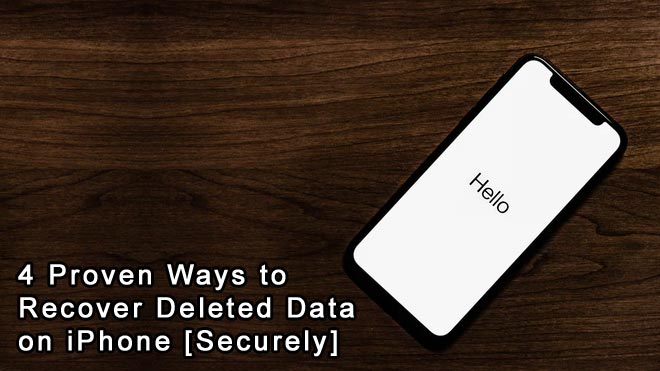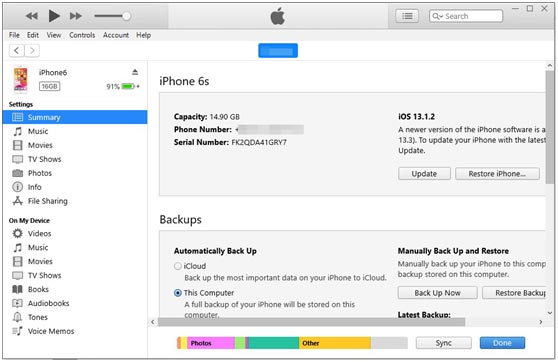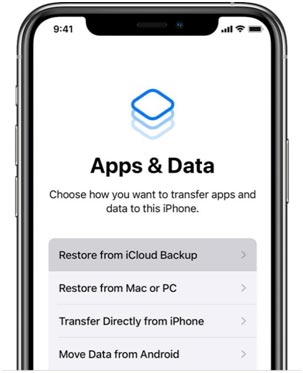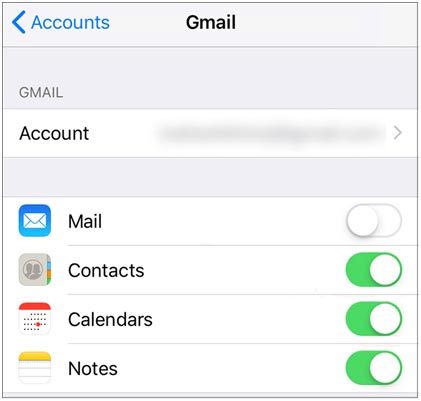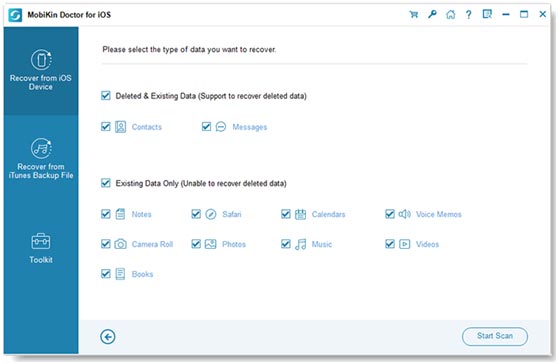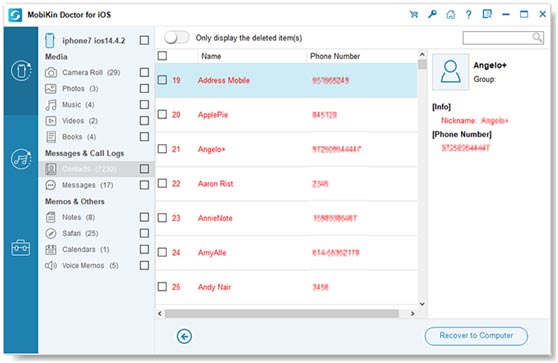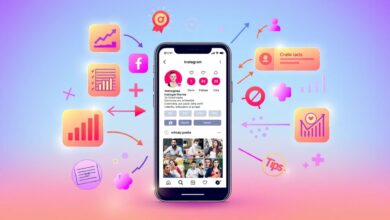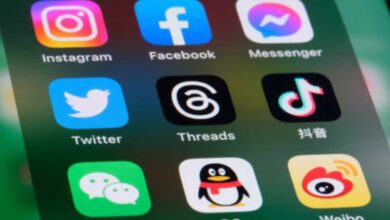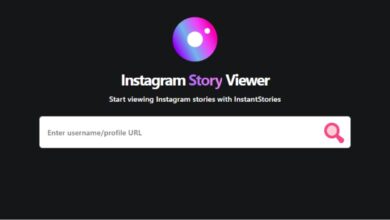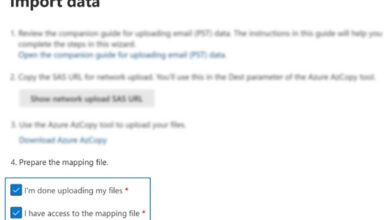With 6GB of RAM and 512GB of internal storage space, the newest iPhone 12 Pro can run faster and supports users to store more files. Furthermore, the storage space will be larger and larger in the future. So, have you stored many important files on your iPhone?
The large storage capacity actually makes our lives more convenient, because we can save files directly and access them at any time. However, the accidents of losing data might occur more frequently. Thus, it is necessary to learn these 4 ways to recover deleted data on iPhone.
Way 1: Restore Deleted Data on iPhone from iTunes Backup
As an iPhone user, you probably have already known iTunes. It can help you back up iPhone data to your computer, and restore the backup data to your mobile device without hassle. Although you cannot preview your backup files before restoring them on the computer, you can restore all files at a time.
However, please note that it will overwrite your existing data on the iPhone. Therefore, it is recommended that your recover the deleted data immediately when you lose it.
To restore your deleted data from iTunes backup, you can:
Step 1: Launch iTunes and connect your iPhone to the computer via a USB cable.
Step 2: Click the iPhone icon on the top left, and choose Summary.
Step 3: Choose This computer>Restore Backup. It will begin to restore the backup to your iPhone. If you have several backup files, please click the most recent one.
Read Also: Best Possible Ways To Recover Hard Drive
Way 2: Retrieve Deleted Files on iPhone from iCloud Backup
If you like to back up your iPhone data to the cloud space, iCloud may be your first choice. In this case, you can retrieve your deleted files on iPhone via iCloud backup. But it requires you to reset your iPhone in advance.
Besides, when you delete a file on iCloud, iCloud will keep it for 30 days. But if you empty the bin, you cannot recover it forever.
To restore deleted data on iPhone from iCloud, you can:
Step 1: Open Settings, and choose General>Reset>Erase All Content and Settings to reset your iOS device.
Step 2: You can now set up your smartphone. When you see the App & Data screen, please tap Restore from iCloud Backup.
Step 3: Then sign in with your Apple ID, and select the iCloud backup you want to get it back to your iPhone.
Way 3: Get Deleted Files Back on iPhone from Google Drive
Google Drive is another option that people usually use to back up data. If you also back up data via Google Drive in your daily life, it is easy to get your deleted files back from your Google backup. Moreover, you needn’t reset your iPhone, and it will not replace your current data.
Once you cannot find your backup files on Google Drive, you can check the Trash folder to restore your files. Also, it will only retain your deleted files in the Trash for 30 days.
To retrieve deleted files on iPhone via Google Drive, you can:
Step 1: Go to Settings, and hit the Mail>Accounts>Gmail>Add account option to enter your Google account.
Step 2: Click the account, and turn on the data types that you want to restore.
Tips: If you want to restore photos, videos, and other files from Google Drive, please install this app and log in on your iPhone. Then you can download the files you want on your mobile phone.
Way 4: Recover Deleted Data on iPhone via MobiKin (with or without Backup)
Even though you haven’t backed up your iPhone data before deleting it, you can still recover deleted data on your iPhone via third-party recovery software. MobiKin Doctor for iOS, a practical iPhone data recovery program, can recover deleted contacts, messages, and SMS attachments for iPhone. Surprisingly, it can transfer deleted and existing files from iOS devices to your computer for backup, like videos, music, photos, calendars, books, Safari, etc.
In case you lose your iPhone, this program can help you recover the deleted files from your iTunes backup. In addition, you can restore your iTunes backup data with ease, including camera roll, voice memos, notes, Safari history, call logs, and more.
To recover deleted data on iPhone using this recovery software, you can:
Step 1: Install the program on your computer. Then run it and link your cellphone to the computer with a data cable.
Step 2: Choose Recover from iOS Device or Recover from iTunes Backup Files, and you can select the desired data types on the interface. Next, tap Start Scan.
Step 3: Tick off the deleted files you want to recover, and tap Recover to Computer to save your deleted files.
Conclusion
The above solutions are safe and effective recovery that we have recently used for iPhones. Of course, there are other ways and tools to recover deleted data on iPhone. Welcome to share your recovery approach with us in the comment section.