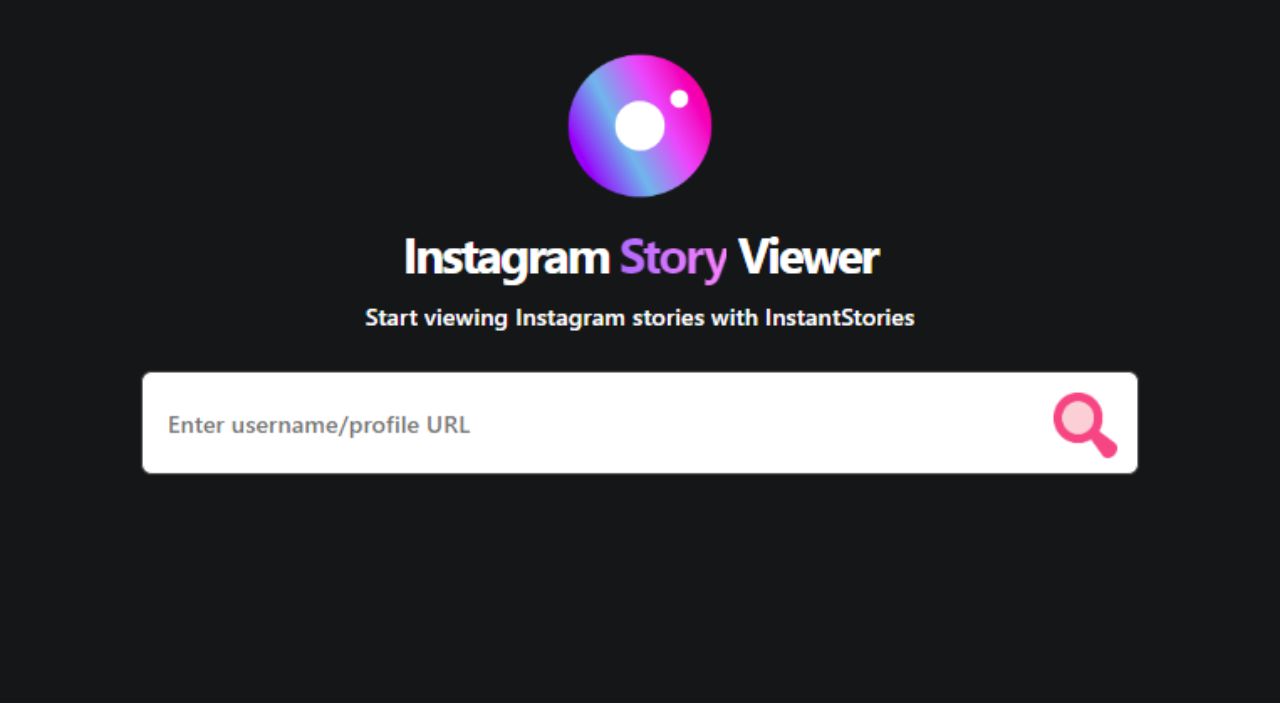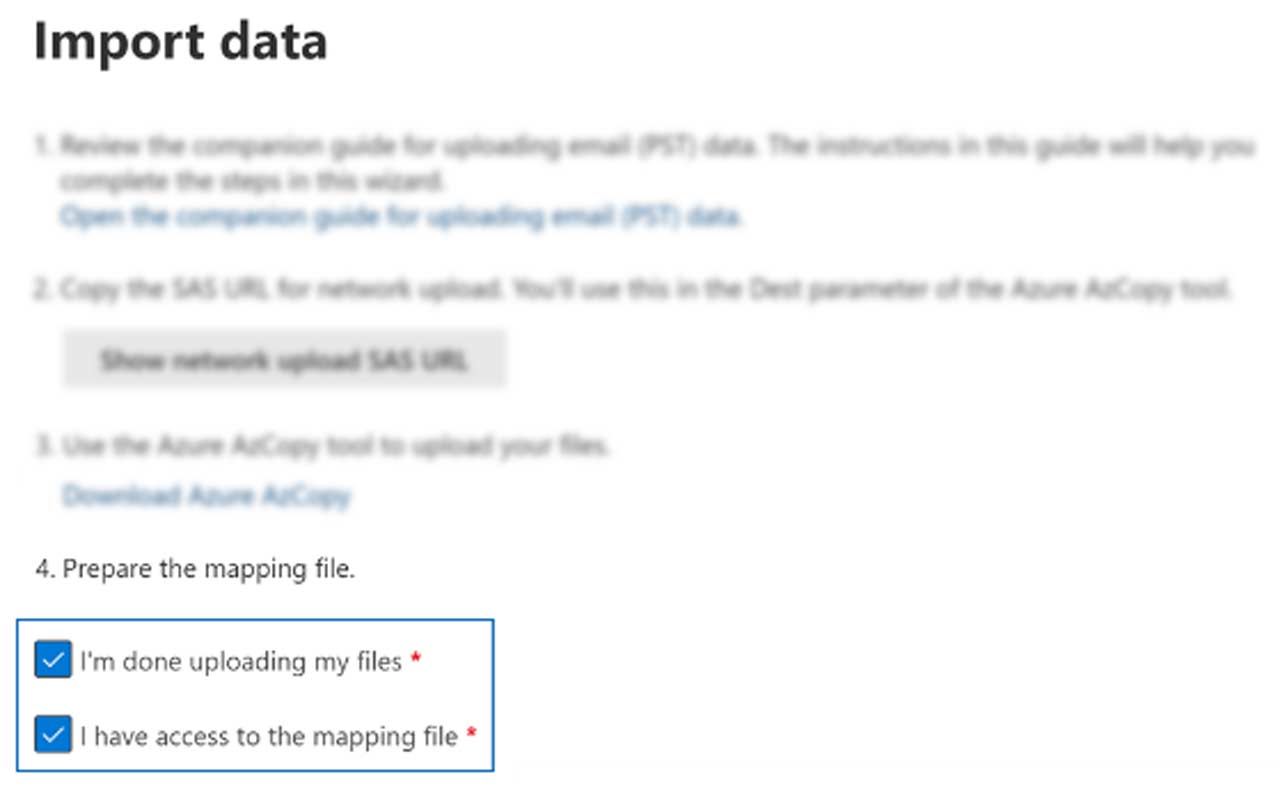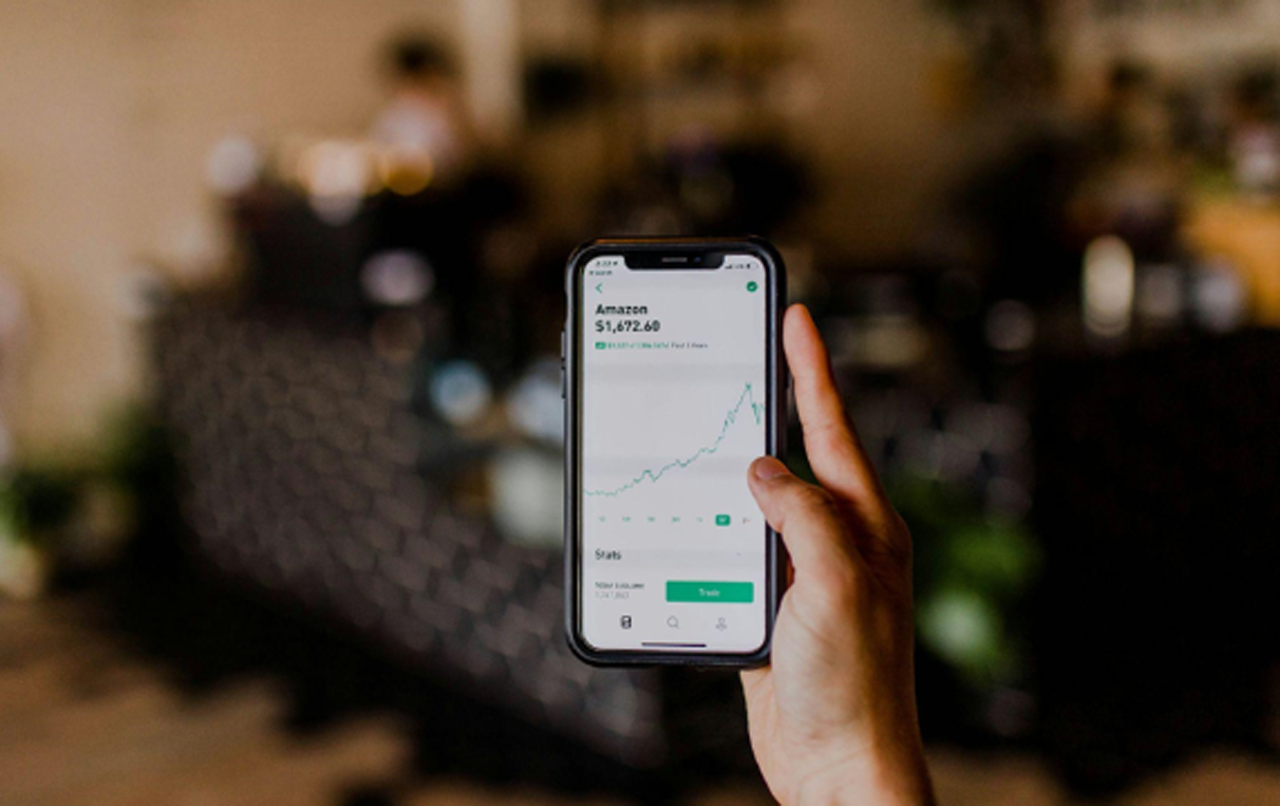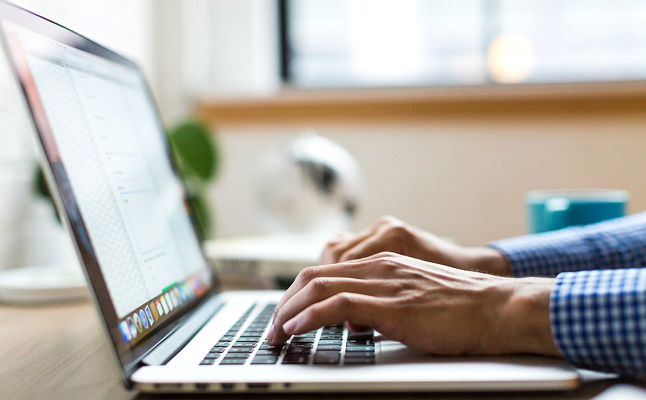Do you regularly enjoy Netflix movies and shows? With over 220 million paid subscribers, Netflix is the pioneer of video streaming services. Even though Netflix has established itself as a fixed entertainment provider on numerous televisions, computers, and tablets, most users need to familiarize themselves with many of its features.
Here are five tips to get the best out of Netflix.
Tip # 1: Remove Netflix History
It turns out that deleting viewing history on Netflix is much simpler than you might think, and according to ExpressVPN’s piece, there are many reasons you should do it. For instance, it can prevent Netflix from recommending the same movies and shows and expose you to more content. If you want to delete your Netflix history, here are the steps you should take:
Step 1: Go to the Homepage
Step 2: Select Account
Step 3: Open Viewing Activity:
Step 4: Locate the Show to Delete
Step 5: Clear an Entire Show Immediately
Tip # 2: Shared Netflix Account-Free Rail for Payers
Recently you could display all the devices that streamed with your Netflix account and cut the devices out of the list. That only works if other users exhaust the maximum number of simultaneous streams. The new function is available in separate iOS, Android, and browser apps. This is how it goes in the browser:
- Register in the browser in your Netflix account. Then click on your profile symbol in the top right and select account.
- It continues under “Security and data protection” by clicking on access and devices. You can see which devices have recently been used to stream content via their account. You will also find out the approximate location of the IP address of the respective devices, as well as the time and date of the last playback.
- Now click the log out on the right of the device, and report the users behind it from a distance.
Tip # 3: Protect your Netflix Account
If you share your Netflix account with others, you should create your account for each user. Because if several people share an account, the Netflix algorithm messes up. Both service and personal suggestions suffer from this. But maybe they also want to prevent others from seeing what they like to see. Lastly, a child could use their profile to avoid a youth lock. For this reason, you should protect your Netflix profile with a personal PIN. It works like this:
- Register in the browser in your Netflix account. Then click on your profile symbol in the top right and select account.
- Scroll down to the “Profile and child locking” section and select your profile. There you click on the right of “Profile lock”. Tap your Netflix password, click on, mark PIN for access to the profile of X, enter a four-digit PIN, and confirm with saving.
Tip # 4: Stop Automatic Playback
Does it also annoy the automatic playback when browsing the Netflix video store? They are not alone. Switching off the preview function on all devices has recently been possible.
- Register in the browser in your Netflix account. Then click on your profile symbol in the top right and select account.
- Select your user account and click Change on the right of “Playback settings”. Then in the “Autoplay Settings” area, remove the check mark before the automatic entry preview when browsing the title selection on all devices. Then click Save. Netflix far to the fact that the change can only be effective with a certain delay.
Tip # 5: Data Consumption at Netflix Throttle
Looking at Netflix’s favorite series on the smartphone on the way, for example, on the train, can cost a lot of data volume. With Ultra HD resolution, a video devours up to 7 gigabytes per hour, for example, and 3 gigabytes in Full HD. On top of that, electricity consumption increases. The image quality is in order even in the standard resolution (approximately 700 megabytes per hour) and still with a low resolution (approximately 300 MB per hour).
- If you want to save data, open the app settings and tap mobile data consumption in the Netflix app after a tip on your account.
- Select data instead of “Automatically”. Netflix reduces the resolution to SD quality. Use the entry “Maximum data consumption” to increase the resolution to HD or 4K – depending on the film and end device.
See Also: 500+ Best Spotify Playlist Names for Every Mood and Season
The Bottom Line
Netflix is extremely user-friendly and straightforward to navigate. You can also personalize your account in various ways, regardless of how you watch. Check out our breakdown of the best streaming apps available if you’re interested in additional excellent streaming services.
Although the Netflix app offers the ability to download videos to watch offline but this is only available to smartphones, tablets as well as Windows 10/11 and does not offer video export.
If you’re in need of a comfy living space with a smoked cup of coffee before your TV while watching some of the best original content, you’ll feel you’re the luckiest person on earth. Netflix video downloader is here to allow you to save Netflix originals from your media library should you are unable to catch the live stream because of an unplanned meeting or a short business trip.