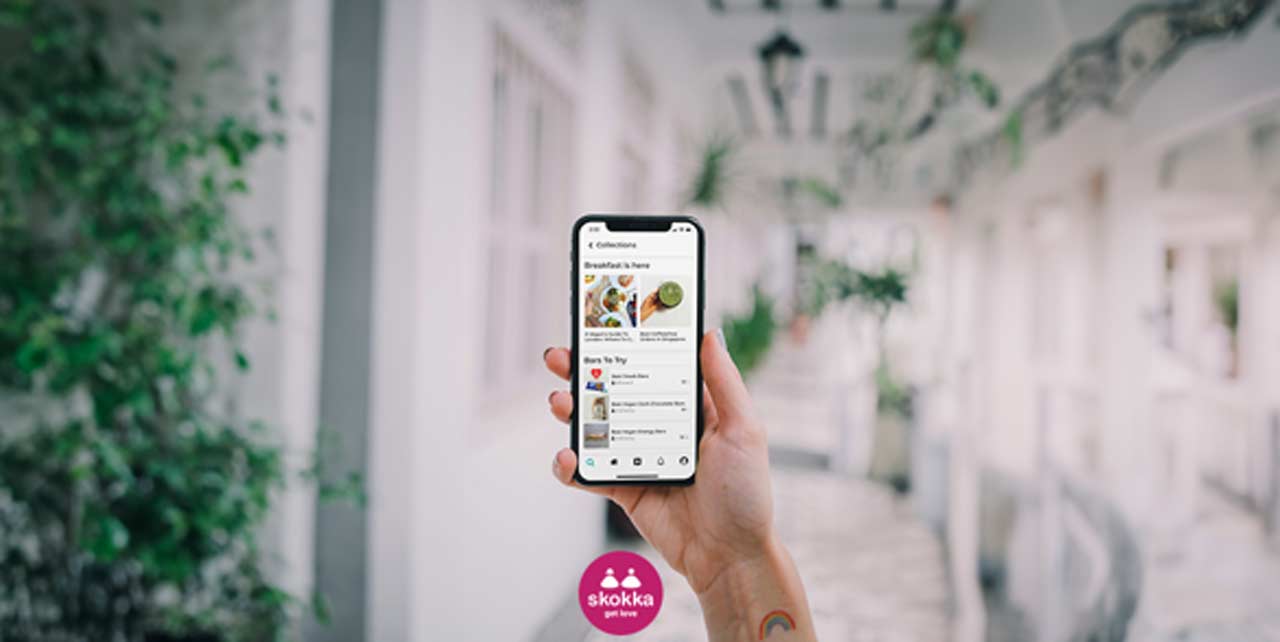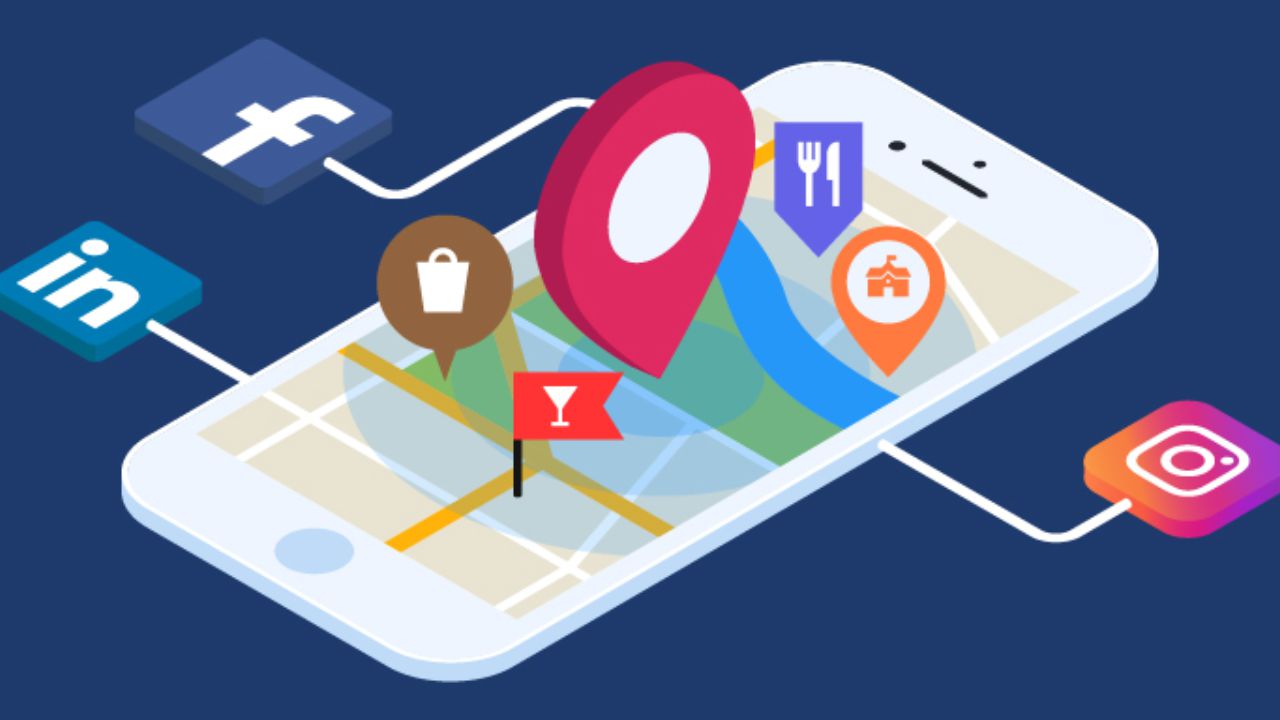Having computer problems? Or is your PC acting sluggish? Not sure where to start? You’ve come to the right place.
Before you go running back to the shop you bought your computer from, try out one or more of my troubleshooting methods. We’ve collected them all here, and hopefully, they will really work for you!
1, Internet Keeps Disconnecting
Your computer’s connection to the Internet can disconnect for no apparent reason. It becomes a little frustrating when you start getting disconnection errors.
If your internet keeps disconnecting for no reasons, try these;
Fix 1: Check if the internet cable is disconnected and fix it properly
Fix 2; check the computer’s internet connectivity icon, it should be ON / enabled
Fix 3; check your computer’s network adapter drivers and internet settings (dhcp/static)
See Also: Factors to Examine Before Picking A Computer Repair Firm
2, Pc Overheating
What happens if your computer overheats? It depends on how hot it gets and how long it’s been that way. PC overheating can slow down your computer and even cause permanent damage to the CPU.
People with desktop PCs face this problem more often. Fixing your PC overheating issues is not rocket science. It will require some tweaks only. Here’re some easy tips to solve the problem.
Fix 1;
Open your computer case and blow out the dust. Dust buildup in your computer is not something you should take lightly.
Dust enters your system through fans, open slots and power sockets, blocking or damaging the cooling system fans.
Fix 2;
Apply the thermal conductive paste, it improves PC performance and stability. It works by filling dead air spaces between two surfaces, resulting in an overall transfer of heat energy.
3, PC Caught In A Loading Loop
Your computer has started to become slow. Next thing you know, your computer crashed. It won’t load the operating system. No matter how many times you try, your PC still won’t boot? I bet you’re also wondering what’s causing those problems.
Here are a few tips to help you solve this;
Fix 1; restore using USB stick
If you have a PC or laptop that is stuck in a boot loop and won’t come out of it, you can try fixing it by installing with an OS stored in a USB stick.
Fix 2; formatting or OS replacement
When the computer refuses to boot, fix it by replacing the operating system completely. How to do this? It is simple; load an operating system on a USB stick.
Your computer will boot from it, thus loading an OS from that USB stick instead of the hard drive.
4, Noisy Hard Drive
A noisy hard drive will often make a creaking sound. It can be annoying when you’re trying to concentrate on your work and your PC is making funny noises.
Below are tips on how to troubleshoot a hard drive, what to do when a hard drive makes whirring or clicking noises.
Fix 1; check hard drive health
When your PC’s HDD starts making strange noises, I would advise doing something about the noisy, damaged hard drive.
Fix 1; Scan for bad sectors using chkdsk
Fix 2; replace it
Fix 3; Make sure that the hard drive is inside the computer casing.
5, Corrupted Driver
Corrupted drivers are a frustrating problem to deal with, as they can cause your computer to slow down considerably. Have you ever wondered what can cause your PC ‘driver to be corrupted?’ A driver is a piece of software that allows a computer to communicate with hardware components.
A corrupted driver is a very common PC problem in Windows. Here are some tips you can try to sort out this problem.
Fix 1; Scan your Computer for Virus
Scan your PC for viruses. Your windows may fail to start because of either corrupted drivers or are affected by malware such as Trojans, virus, adware, spyware or ransomware.
Install an antivirus that has the ability to detect and remove the malware.
Fix 2; Ensure your Drivers are up-to-Date
Corrupted drivers are a common cause of error codes. It is recommended that you always update your drivers to prevent any future issues or complications with your computer.
6, The Blue Screen Of Death
Have you ever experienced the ‘Blue Screen of Death’ and thought it is the end of everything for your PC? One of the many frustrating PC problems is getting the BSOD or blue screen of death.
The blue screen pop-ups when a computer crashes. While this isn’t the most worrying problem, it’s certainly annoying. There are ways to reduce your chances of experiencing it by trying one of this;
Hard restart your Computer or wait for it to Repair Itself
Bad RAM, a failing hard disk drive, or a virus are some possible causes for the BSOD. There’s nothing to worry about as most of the time Windows can easily fix this problem.